Quick and Easy Thumbnail Design Tips for Busy Creators
As a content creator, you know the importance of an eye-catching thumbnail to attract viewers and increase engagement. Yet, when you’re juggling content creation, editing, and promotion, dedicating hours to thumbnail design can seem impossible. The good news is that with a few quick and easy techniques, you can create professional-looking thumbnails in no time. Tools like Adobe Express thumbnail creator can simplify the design process, allowing you to produce compelling visuals that capture attention without consuming your entire day.
Here are some effective tips to help you design great thumbnails, even when you’re pressed for time.
1. Start with a Simple, High-Quality Image
The backbone of any thumbnail is a clean, high-quality image that represents your content well. Rather than using busy or blurry photos, select an image that conveys the main message of your video or article. This is especially helpful if you’re creating a tutorial or educational video, as viewers can understand what they’ll gain from the content at a glance.
Here’s how to choose the perfect image:
- Ensure It’s High Resolution: Low-quality images appear unprofessional and can deter viewers.
- Focus on Key Visuals: If your video features a specific product, location, or person, include that as the focal point.
- Crop and Zoom: To emphasize the most relevant part of the image, consider cropping in closely on the main element.
2. Use Contrasting Colors for Maximum Visibility
A great thumbnail should stand out on any platform, which is where contrasting colors can make all the difference. When used correctly, contrasting colors grab attention and make text more readable, especially on small screens. For example, if your background image is dark, use light-colored text and accents, and vice versa.
To create powerful color contrasts:
- Choose Opposite Colors: Colors like blue and orange or purple and yellow are visually appealing combinations.
- Stick to Two or Three Colors: Too many colors can make a thumbnail look chaotic. Aim for a simple color scheme that aligns with your brand.
- Highlight Key Elements: Use bright colors or borders to highlight faces, text, or important parts of the image.
3. Keep Text Simple and Readable
While images convey the message, a few well-chosen words can clarify the purpose of your content. Avoid clutter by keeping your text short and concise. Phrases like “How to,” “Top Tips,” or “Quick Guide” work well for establishing context without overloading the thumbnail.
Follow these text guidelines:
- Limit Text to Five Words or Less: Keep it short to avoid overwhelming the image.
- Use Bold, Sans-Serif Fonts: Bold fonts are easier to read, even on mobile devices.
- Add Shadows or Outlines: Text can easily blend into the background, so use shadows or outlines to improve readability.
4. Incorporate a Face or Emotive Expression
Thumbnails that feature faces, especially with expressive emotions, have been shown to increase click-through rates. This technique creates a sense of connection, making your content more relatable and engaging. If you’re comfortable, try including a close-up shot of yourself or a person expressing an emotion that matches the theme of your content.
Here are some tips for using faces in thumbnails:
- Use Close-Ups for Emphasis: People are naturally drawn to facial expressions, so make sure the face is prominent.
- Choose Relevant Emotions: Match the expression to your content—excitement, curiosity, or surprise can all work well.
- Use Consistent Expressions: If your content often features you, using similar expressions across thumbnails can help with brand recognition.
5. Add a Subtle Branding Element
Adding a small logo or brand indicator in a consistent spot on your thumbnail can help viewers quickly recognize your content. This subtle branding helps build a visual identity, especially if you produce a lot of videos on similar topics.
To incorporate branding:
- Place Your Logo in the Corner: Keeping it small and unobtrusive ensures it doesn’t overpower the main elements.
- Use a Consistent Spot: If viewers know where to look for your logo, they’re more likely to notice it.
- Don’t Let It Distract: Keep branding simple; it should complement, not compete with, the rest of the thumbnail.
6. Use Quick Design Tools and Templates
Designing a thumbnail from scratch can be time-consuming, which is where online tools and templates come in handy. Tools like Adobe Express offer pre-made templates specifically designed for thumbnails, making it easy to create a professional-looking design quickly. Many of these tools provide customization options for fonts, colors, and images, allowing you to adjust details without starting from scratch.
Popular design tools for thumbnails:
- Adobe Express: This platform offers customizable thumbnail templates, as well as editing features for colors, text, and layout, making it ideal for creators on the go.
- Canva: With a user-friendly interface, Canva has numerous free templates and elements to make your thumbnails pop.
- Snappa: Known for its quick editing features, Snappa also has a selection of pre-sized thumbnail templates.
7. Test and Refine Your Approach
Experiment with different styles and track your results. Some platforms provide analytics that can help you understand how well each thumbnail performs in terms of click-through rates. By testing various elements like colors, fonts, and image styles, you can gradually refine your thumbnails to maximize engagement.
When testing thumbnails:
- A/B Test Different Designs: Try using different versions to see which one performs better.
- Analyze Click-Through Rates: Look at your analytics to determine which styles lead to more engagement.
- Stay Open to Adjustments: As you see what works, refine your approach over time for optimal results.
Conclusion
Thumbnail design doesn’t have to be complicated or time-consuming. With the right tools, some contrasting colors, readable text, and a touch of branding, you can create professional thumbnails in minutes. Using an Adobe Express thumbnail creator or other easy-to-use platforms can save you valuable time while ensuring your thumbnails are visually compelling and clickable. By following these quick and easy tips, you’ll be well on your way to designing thumbnails that drive engagement, boost visibility, and make your content stand out.



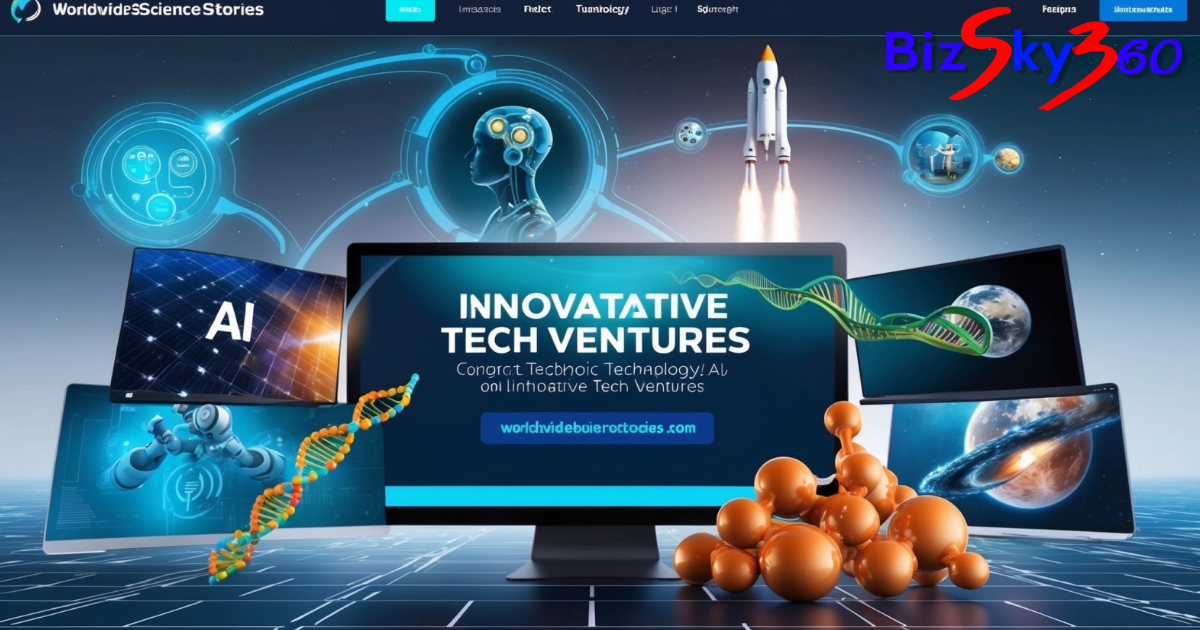










Post Comment